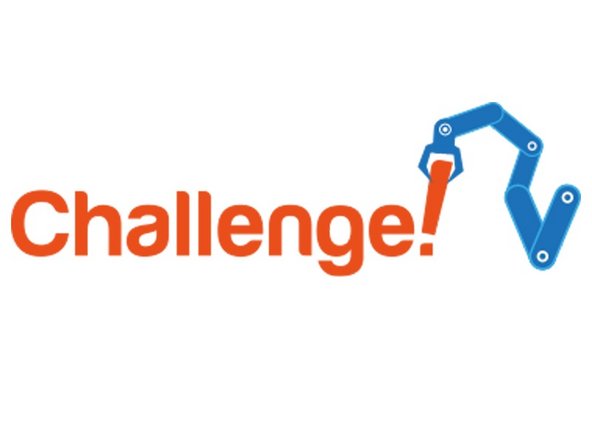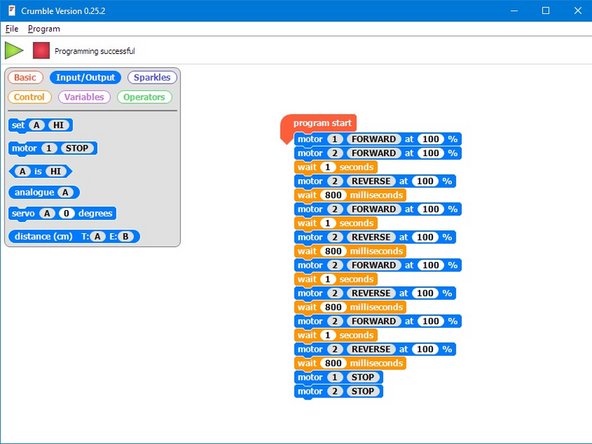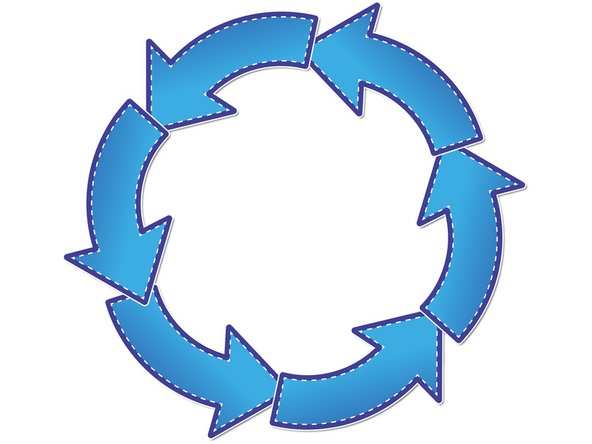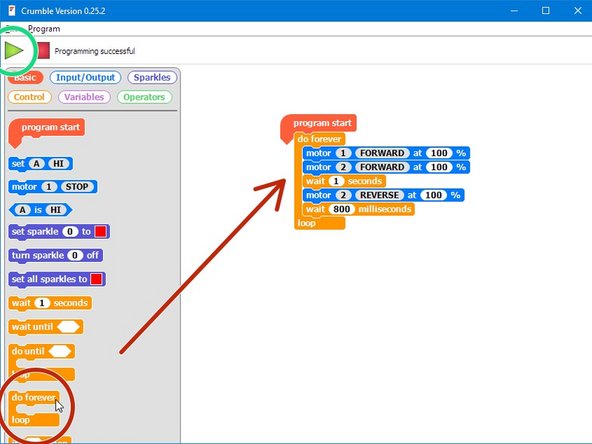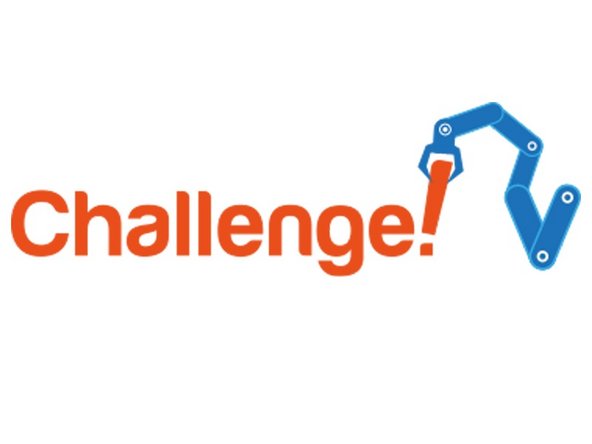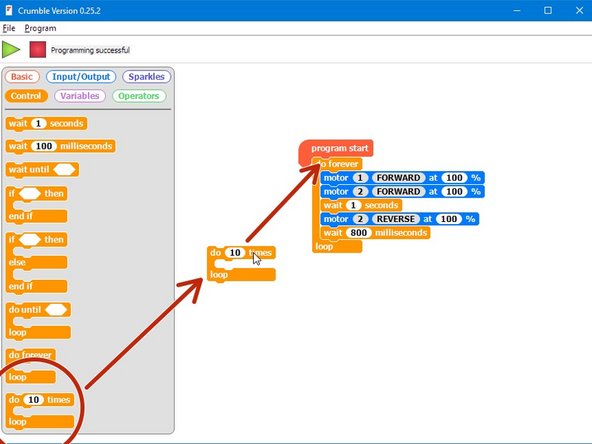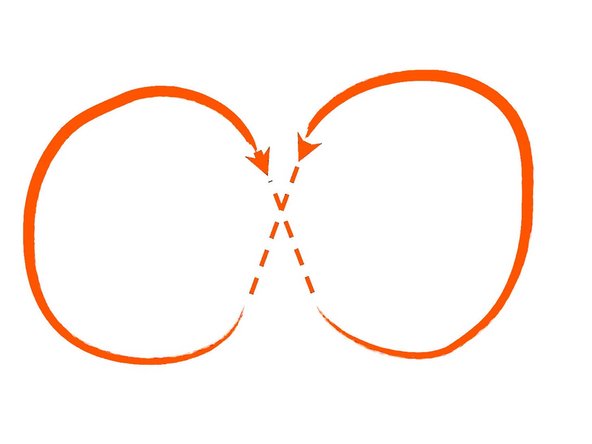Introduction
One of your tasks on the mission is to secure the planet for mankind - learn how to speed up your programs to get our robot to patrol the planet surface.
Tools
No tools specified.
-
-
Make sure your robot is setup in the same way as the previous sections!
-
-
-
For the rest of this lesson, we need to be able to make the robot turn accurately.
-
Build the program in the picture, and make sure to use the wait 100 milliseconds block instead of the wait 1 second block.
-
You can find it in the control menu - this block allows us to adjust the wait time by amounts smaller than 1 second!
-
There are 1000 milliseconds in 1 second - adjust the number until your robot turns by exactly 90 degrees. Don't forget to get the challenge checked off when you've done it!
-
-
-
Now you can turn by 90 degrees, write a program that makes your robot move in a square!
-
It should like something like the example in the picture but your 'wait' commands will be different.
-
If you think about it, you only need to reverse 1 motor and then set it to forwards again to change direction - one motor can be going forward all the time.
-
Also, you don't necessarily need to stop after turning - just set the motor going in reverse to go forward again!
-
-
-
Making that last program took a while - and the robot was just doing the same things over and over again.
-
Say we wanted to drive in a square 10 times - that would take ages to program!
-
Driving in a square was doing the same thing 4 times:
-
Drive forward
-
Wait
-
Turn
-
Wait
-
We can use a loop to get the computer to repeat these steps for us!
-
-
-
One of the most useful loops is the Do Forever loop
-
Anything inside this loop is just repeated forever!
-
Let's use this to make our robot move in a square forever.
-
Drag in a do forever loop from the basic menu, and put some blocks inside it that make your robot drive forward and then turn 90 degrees
-
Upload the code to your robot - it should move in a square forever!
-
-
-
What if we don't want to move in a square forever?
-
Luckily, there are other types of loops we can use that can do things more cleverly.
-
Replace your do forever loop with a do _ times loop, and change it so it only repeats 4 times (look in the Control menu)
-
Now your robot should move in a square once, then stop!
-
-
-
Now your robot can drive in a square using a loop, let's change the code so it will drive in a figure of 8.
-
Have a look at the picture if you don't know what a figure of 8 is.
-
Try to split the shape up into 2 sections, and use a do _ times loop to reduce the length of your sequence.
-
Cancel: I did not complete this guide.
One other person completed this guide.