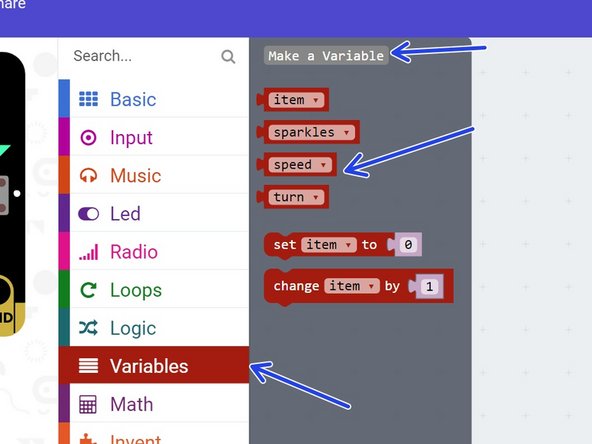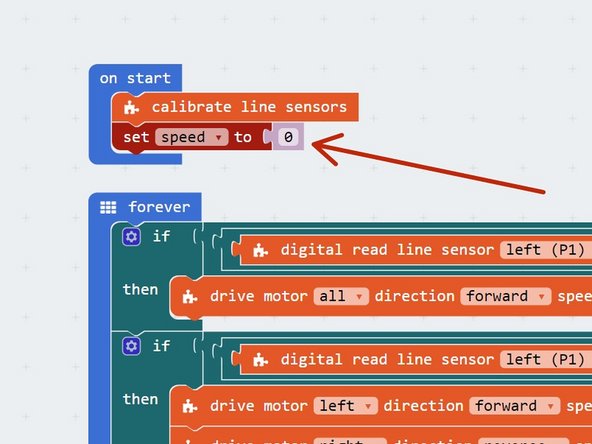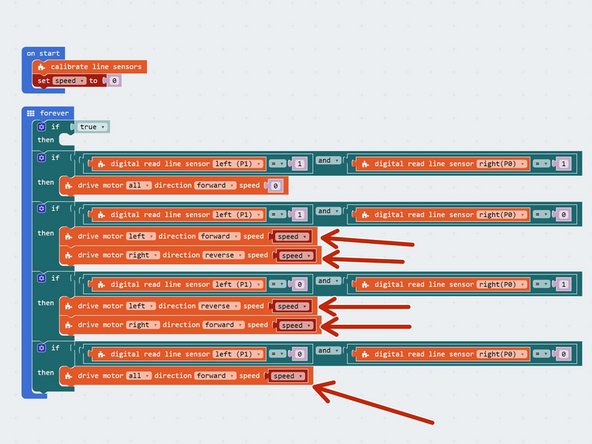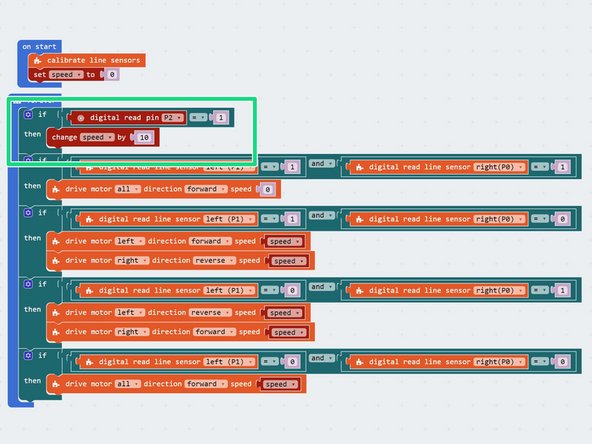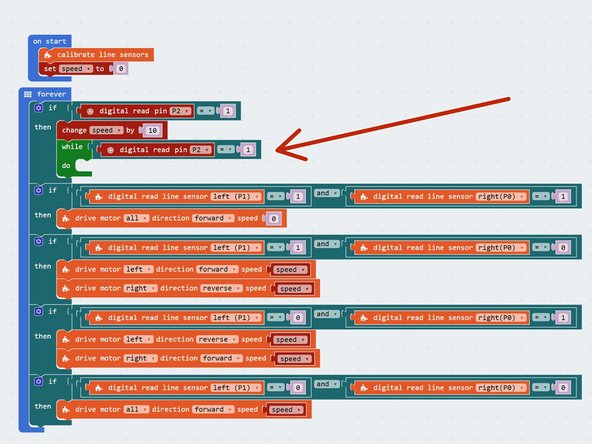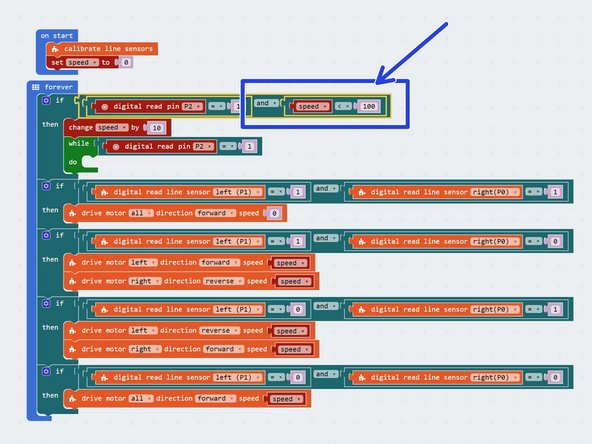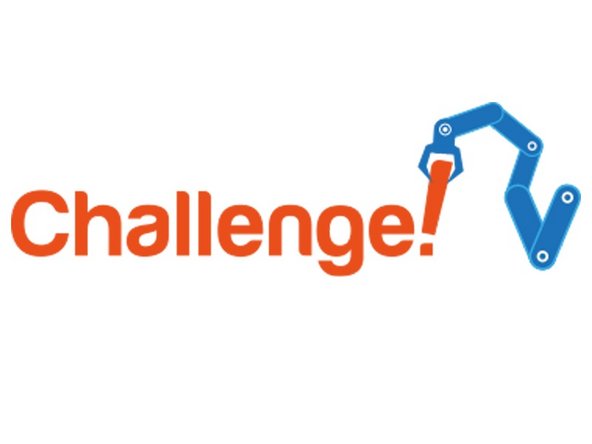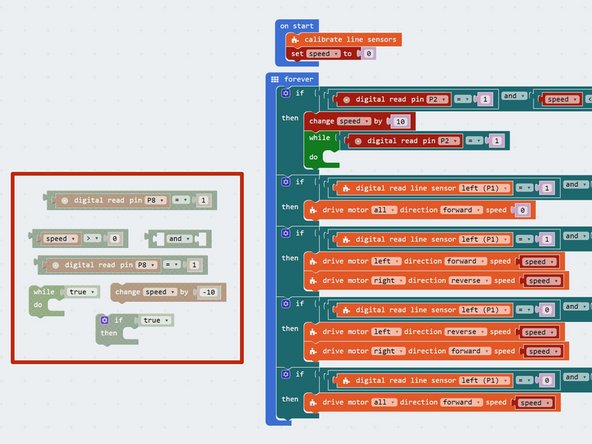Introduction
What if we want to change the speed our robot is following the line, without stopping it and reprogramming? Let's use variables and switches to do this.
-
-
We're going to need two switches - one to increase the speed, and one to decrease the speed.
-
Add the two switch modules to your robot, and plug them into P2 and P8.
-
You can remove the Sparkles for now - setup the robot just like the picture.
-
-
-
Load your two sensor line follower program from the last lesson.
-
Remove all the Sparkle blocks - they will make the program much longer and we don't have the Sparkles anymore.
-
Your program should look like the picture - your speeds and waits might be different, depending on what works best for you.
-
-
-
Remember variables? Here's a quick reminder of what we can do with them:
-
Call them anything we like (variable name)
-
Store any number we like inside them (variable contents)
-
Change the contents at any time (add, subtract, multiply, divide and so on)
-
Access the contents at any time, so long as we know the name of the variable.
-
Add a new variable called speed
-
Right at the start of your program, set speed to 0
-
-
-
Let's use the variable we have just created to set the motor speeds!
-
Replace all the motor speeds in the motor blocks with the speed variable. We've done the first one for you!
-
What would happen if we tested the program now? Would the robot still follow the line?
-
Test it out and see if you're correct!
-
-
-
Let's use the first switch connected to P2 to increase the speed.
-
Add an IF block right at the top of the program to check the switch.
-
If the switch is pressed, increase speed by 10.
-
Test out the program - can you work out what is wrong?
-
-
-
Remember last time we used a switch to change something? We had to add something else so it didn't change too fast!
-
We want to wait until the switch is not pressed anymore, so we only increase the speed once each time the switch is pressed.
-
Add a while loop after you increase speed by 10, that waits until we let go of the switch to fix this.
-
Test it out - make sure it works properly now!
-
-
-
We don't want the value of speed to go over 100 - we can't go any faster!
-
To do this, let's edit the IF block that checks the switch.
-
Change the condition so that it checks if the switch is pressed, AND speed is less than (<) 100.
-
You can find the less than operator, < , in the logic menu.
-
-
-
Now its up to you!
-
Add some more blocks to check the other switch (P8), and decrease the speed by 10 each time it is pressed.
-
This time, you will need to make sure that speed is only decreased if it is more than 0.
-
We've given you all the blocks you need - just put them in the right order!
-
-
-
This is a hard extension challenge, so don't worry if you find it difficult!
-
Can you change the code so only one switch is needed?
-
The speed should increase with a short press, and decrease with a long press.
-
-
-
If you're feeling really clever, add the Sparkle code back in once you've got rid of one switch!
-
For super advanced coders only - can you change the brightness of the Sparkles depending on the speed of the robot? For example, at maximum speed (100) they should be as bright as possible, and at 0 speed they should be off.
-