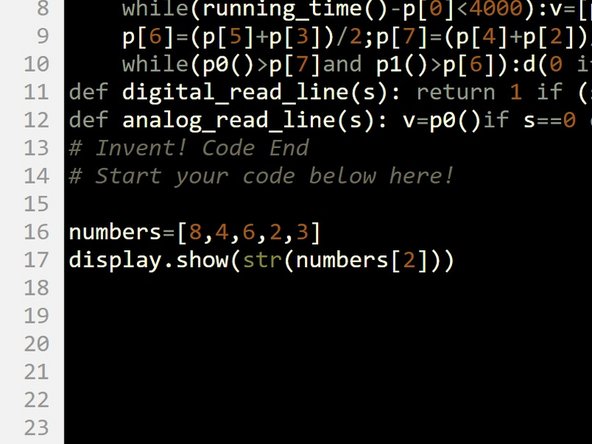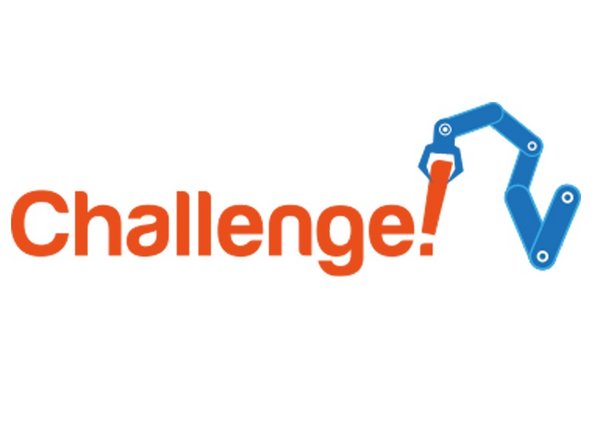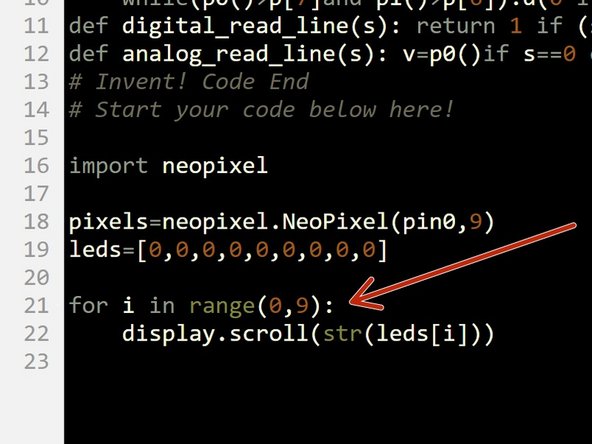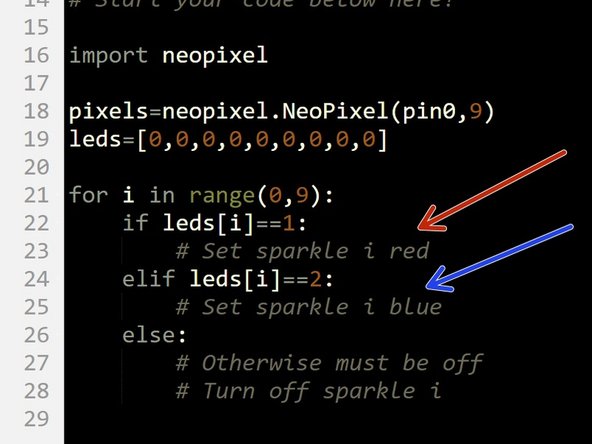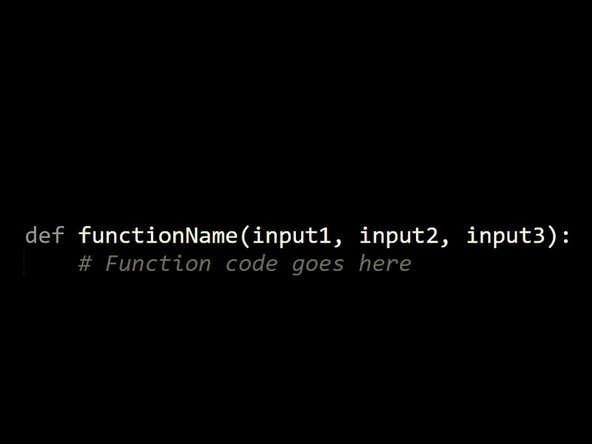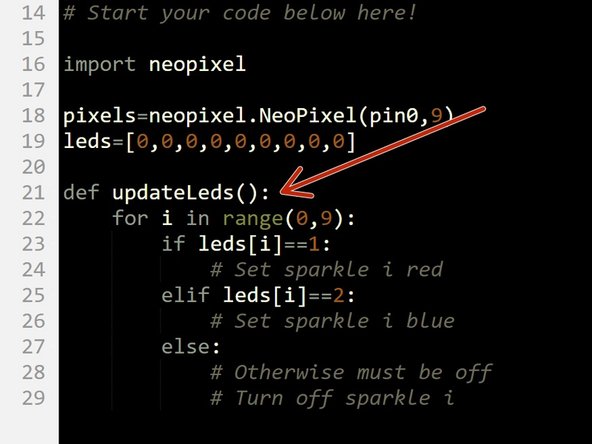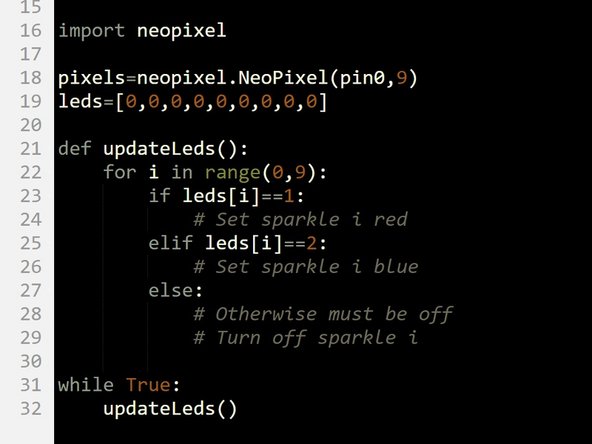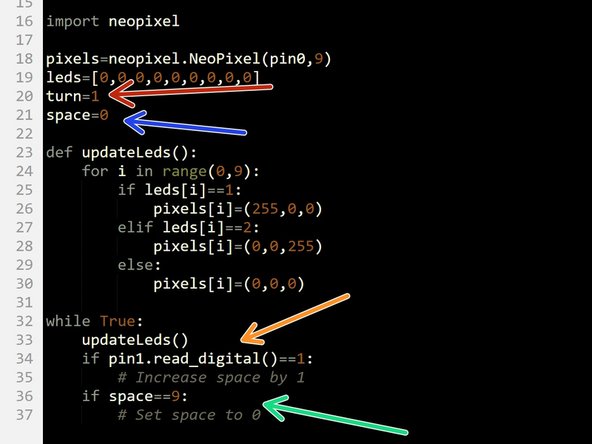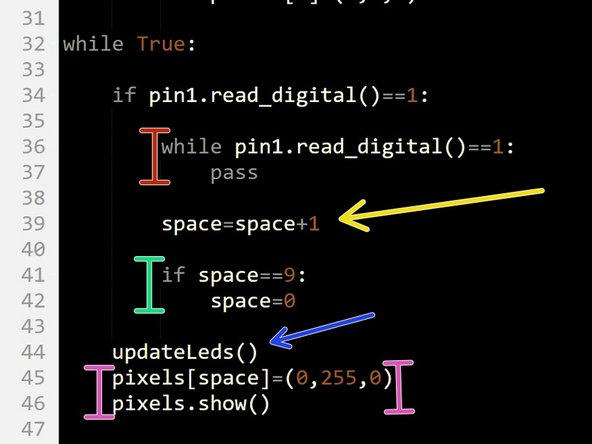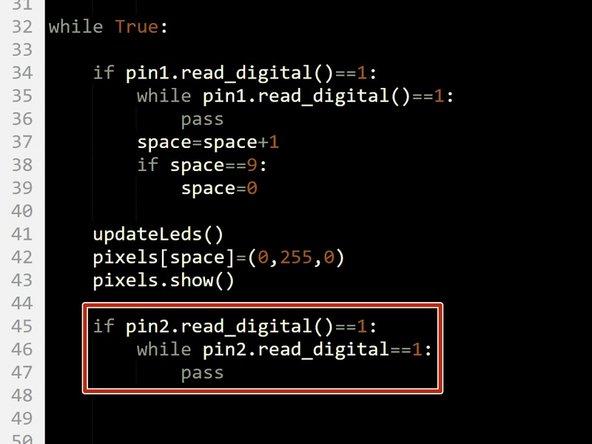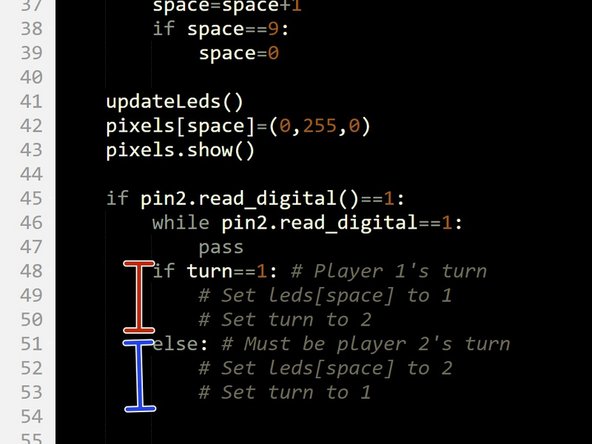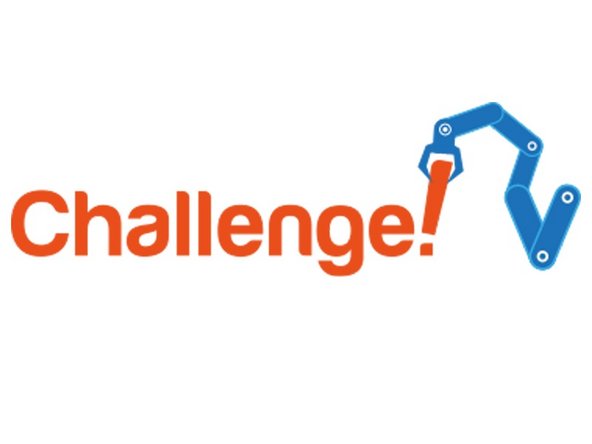Introduction
Let's use our 9 sparkles to build a tic tac toe game!
-
-
First step - assemble the robot!
-
The switches should be plugged into P1 and P2.
-
-
-
This game is quite complicated to program, and we are going to need to learn some new programming concepts to write it!
-
First thing - lists (often called arrays in other languages). An list is just a special type of variable, which can contain a group of other variables.
-
They are really useful when you need to store lots of separate bits of information, which would normally require lots of variables.
-
You can make an array in almost the same way as a variable, except you also need to specify what things it contains. In Python, we use square brackets [] to denote what things are inside the list.
-
Check the picture for an example! This code makes an array called numbers, that contains 3 separate numbers.
-
-
-
Let's make our own list!
-
Starting with a new program, make a new array called numbers - it should contain 5 different numbers.
-
To access the variables (or items of the list, we use the index of the item. This is just its position - for example, the first item has index 0, the second index 1 and so on.
-
To access an item in a list, we use:
-
listName[index]
-
For example, to access the 3rd item of the numbers list, we would write numbers[2] (as the third item has index 2).
-
Remember how to use the display? Use display.show(str(numbers[2])) to show the 3rd item of the list on the display. str() converts the number into text so we can display is on the screen.
-
You might have noticed we have actually been using lists already with the sparkles!
-
-
-
Let's make an LED list, so we can remember what colour we want each sparkle to be for the game without having a variable for each.
-
Starting with a new program, write 2 lines of code to setup the sparkles so we can use them - look at the previous guide if you can't remember how to do it.
-
Underneath, make a list called LED with 9 items, all of which are 0.
-
-
-
Arrays become very powerful when you combine them with a for loop.
-
The key is to use the iterable (i usually) to access the array elements, that way the code can look at any sequence of items you want, automatically. Again, this is exactly what we have been doing already to set the colours of all of the sparkles at the same time.
-
Add the for loop in the picture into your program - what do you think it will do?
-
Run the code to find out!
-
Make sure you understand how this code works before moving on - ask your teacher if you need help.
-
-
-
We are going to use this list to store the 'states' of the LEDs for the tic tac toe game:
-
Each item represents an LED - the first item is LED 0, the second LED 1 and so on.
-
If the item is 0, the LED is off (not selected by a player)
-
1 means taken by the red player
-
2 means taken by the blue player
-
Using the layout in the picture, fill in the code in the loop so that the sparkle colours are updated depending on the values of the items in the list
-
Change some of the items in the list to 1 or 2 to test it out! (Don't forget, you will need to add a pixels.show() line to see anything)
-
Notice the if - elif - else setup we have here? This is called an else if statement - the else if block is only checked if the first if is false. The final else is then only run if both the if, and else if don't run (because their conditions are false).
-
-
-
We have been using functions since the start, like sleep(), drive_motor() and so on.
-
Now its time to learn how to make our own!
-
Writing functions allows you to reuse code in longer programs, where you might need to do the same thing more than once.
-
For example, we are going to want to update the LEDs from the list in more than one place!
-
We first need to declare the function before we can use it- this sets the name, what inputs it takes, and if it returns any data.
-
Have a look at the diagram - in Python, the def keyword defines a function, and any code we want to run when we call the function is indented underneath it.
-
-
-
Let's make a function that updates the LEDs.
-
Move all your code from the loop that updates the LEDs, into a function that is:
-
Called updateLeds
-
Takes no inputs (empty brackets)
-
Make sure the function is after the sparkle setup lines, and the led list.
-
Your code should look like the picture - make sure it is indented properly!
-
-
-
Now we have declared the function, we can use it wherever we like!
-
You use (or call) a function just like the functions we have been using already - write its name!
-
Call the updateLeds() function inside a while True: loop, and test your code still works like before.
-
-
-
To play the game, the user has to select which space they want to take. We will use a switch to cycle through the LEDs, so they can choose where they want to go.
-
We need some more variables first - create these underneath the leds array:
-
turn - this keeps track of whose turn it is. Initialise it to 1 (red player).
-
space - this keeps track of which space is currently selected. Initialise it to 0.
-
Add an IF statement to the loop, that checks if the switch in P1 is pressed. If it is, increase space by 1.
-
We need to make sure space doesn't go higher than 8, as this is the last LED!
-
Add another if statement that checks if space ==9 - if it does, reset space to 0.
-
-
-
Final step - we want to turn the currently selected LED green, to show the user which space they have selected.
-
We need to move some things around and update the LEDs in the right places to make this work. Your code in the while True: loop should:
-
Check the switch - if it is pressed, use a while loop to wait for it to be released
-
Increase space by 1
-
Check if space has reached 9 - if it has, reset it to 0
-
Update the LEDs from the array, by calling updateLeds()
-
Change the LED with the same number as space to green.
-
Check the picture for more hints if you need them! Don't forget to add the pixels.show() line at the end, otherwise the sparkles won't update.
-
-
-
You code should now allow you to cycle the green LED by pressing the switch!
-
Now we need the use the other switch to place the players counter, and turn an LED red or blue.
-
Add an if statement at the end of the loop, to check the second switch. If it is pressed, add a while loop to wait until it is released.
-
-
-
We now need to store the space the player has chosen in the leds array.
-
Inside the if checking the second switch, add some code to:
-
Check if turn ==1 - if it does, set leds[space] to 1 (red space), and set turn =2
-
Otherwise it must be blue's turn, so set leds[space] to 2, and set turn=1
-
Test your code properly - you might find a few problems that stop the game working exactly how it should!
-
-
-
You might have found that you can select a space that the other player has already taken!
-
For this challenge, add a while loop after space is increased, that keeps adding 1 to space until the selected space has not already been taken!
-
Make sure you test your program properly and iron out any bugs.
-
Here's a hint - you will need to find a way of stopping this loop going forever when there are no spaces left! You can do this by counting the number of turns taken.......
-
-
-
Hopefully you should now have a basic working game!
-
Here are some ideas for improvements you can make:
-
When all of the spaces are used up, flash all the LEDs white and sound the buzzer, then reset the game
-
Hard challenge - write another function that automatically checks if someone has won the game, i.e. got three in a row. This is very difficult!
-
Really really super mega hard challenge - extend the winner checking function so that it checks if it is still possible to win the game at all!
-